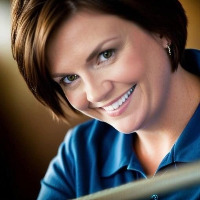Let’s be clear: Accessibility is not an optional add-on.
It’s not a “bonus” for learners with disabilities. It serves as a foundation for good instructional design.
When we design learning experiences that only work for some people, we exclude others, intentionally or not. And exclusion? That’s not what we’re about.

Designing with accessibility in mind means recognizing that learners with disabilities are already in our audience. They’re here. They’ve always been here. It’s our job to make sure they’re not left behind—or left out entirely.
Let’s walk through how to make accessibility part of your process, not just your checklist.
1. Start with the Principles of Universal Design for Learning (UDL)
If you want to make your courses more inclusive from the start, UDL is your best friend. It’s not about creating separate materials—it’s about building one flexible design that works for all learners.
Key UDL strategies:
- Present content in multiple ways (text, audio, video, visuals)
- Allow different ways to engage (solo work, group chat, video response)
- Offer choices in how learners demonstrate understanding
Think “design for everyone,” not “accommodate some.”
2. Use Clear, Consistent Structure
Structure helps everyone, but especially learners with cognitive or learning disabilities such as ADHD, dyslexia, or autism.
Good structure looks like:
- Clear module labels (e.g., “Week 2: Planning for Feedback” not “Unit B”)
- Chunked content with descriptive headings
- Predictable page layouts
- Visual and textual cues for what to do next
Cognitive load is real. A clear path makes it easier to learn.
3. Design with Screen Readers in Mind
If your course doesn’t work with screen readers, it doesn’t work for blind or low-vision learners. Period.
Accessible design means:
- Using true headings (not bolded text pretending to be a heading)
- Adding meaningful alt text to all images
- Labeling links descriptively (avoid “click here”)
- Avoiding tables for layout
Pro Tip: Use your LMS’s accessibility checker—or try WAVE to evaluate your pages.
4. Caption and Transcribe Everything
Captions help more than just Deaf or hard-of-hearing learners—they also support multilingual learners, those in noisy environments, or folks learning on the go.
What to include:
- Accurate closed captions (not just auto-generated)
- Transcripts for all audio or video
- Audio descriptions for complex visual media
Bonus: Transcripts also improve searchability and SEO!
5. Don’t Rely on Color Alone to Convey Meaning
Color is useful, but it shouldn’t be the only way learners get information.
Instead of:
🟢 Correct | 🔴 Incorrect
Try:
✅ Correct (Green background)
❌ Incorrect (Red background)
And always check contrast. Light gray text on a white background? Beautiful… and unreadable for many.
Use tools like Color Contrast Checker to make sure your design passes muster.
6. Make Interactions Keyboard Accessible
Some learners use only a keyboard (not a mouse or touchpad) to navigate.
That means:
- All buttons, quizzes, and navigation should work with a keyboard
- Use tab order logically
- Avoid drag-and-drop activities unless there’s an alternative version
You don’t want your beautiful interactive content to become a barrier.
7. Test, Ask, and Iterate
Don’t assume your course is accessible just because it looks “clean” or because you used a template.
Try this:
- Run accessibility tests (built-in LMS tools, WAVE, screen reader testing)
- Ask learners: “Is anything in this course hard to use or access?”
- Partner with Disability Services or accessibility specialists when possible
- Stay open to feedback—and ready to adjust
Accessibility isn’t a finish line. It’s a habit.
Wrapping It Up: Access Is a Right, Not a Bonus
When we design instruction that works for learners with disabilities, we’re not just complying with policy—we’re fulfilling our purpose.
Accessible design helps everyone.
Inclusive design is better design.
And the more we embrace that, the better educators, creators, and humans we become.
🐾 Your Turn!
What accessibility practices have you implemented in your course design, or what questions do you still have? Share them in the comments or tag @SilverCalicoLLC.